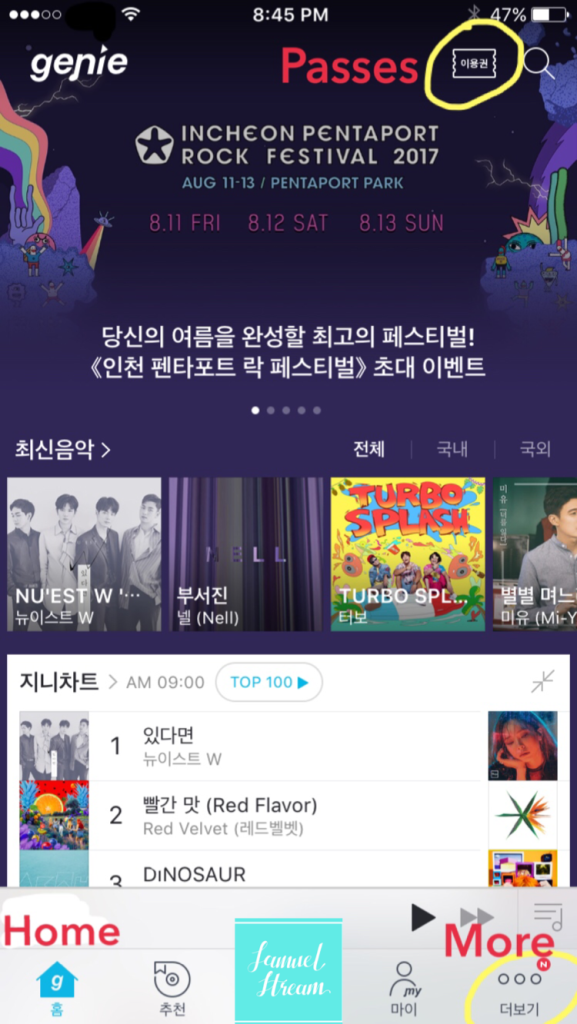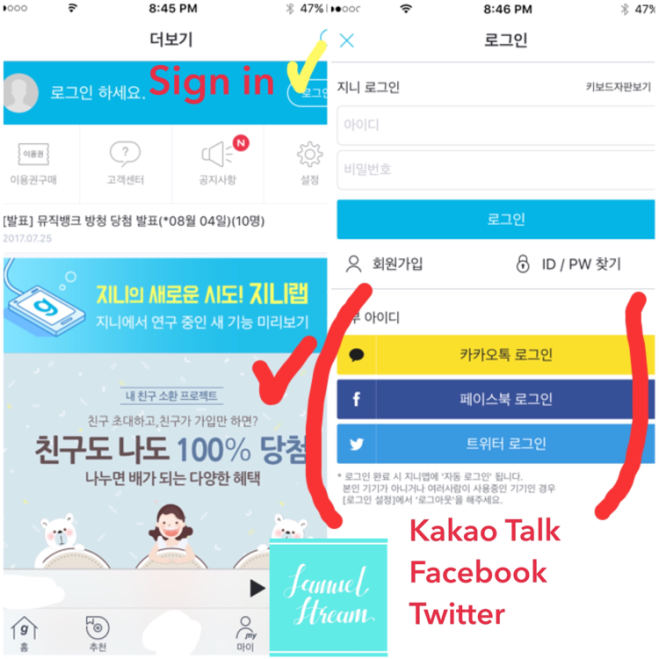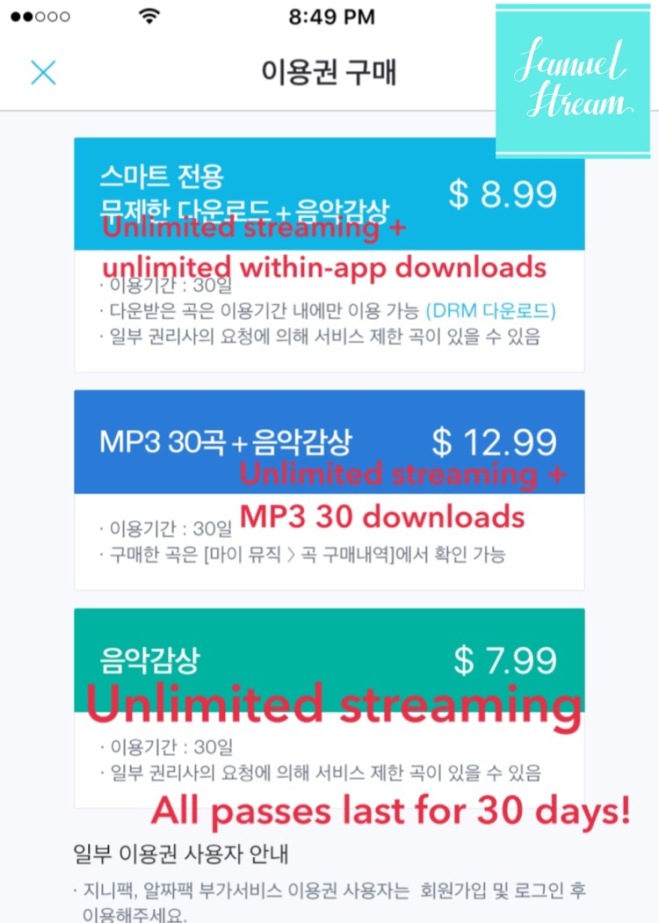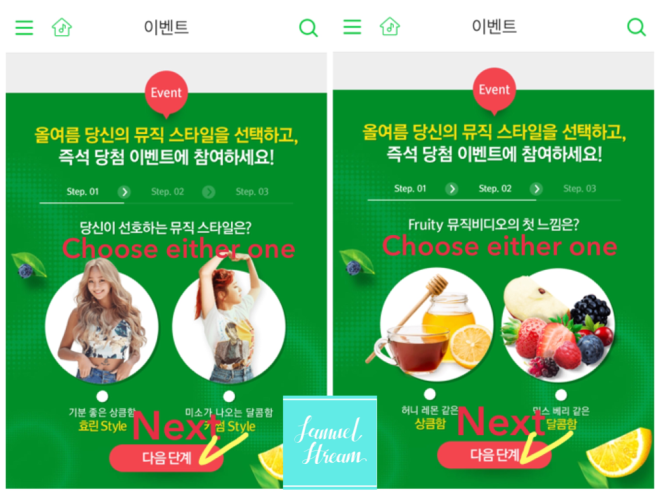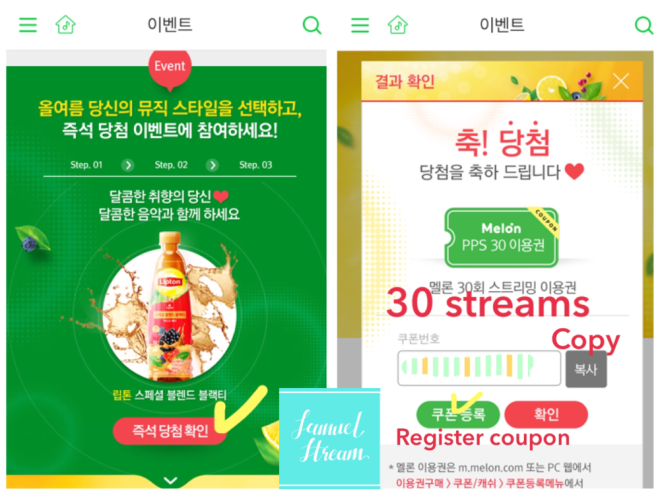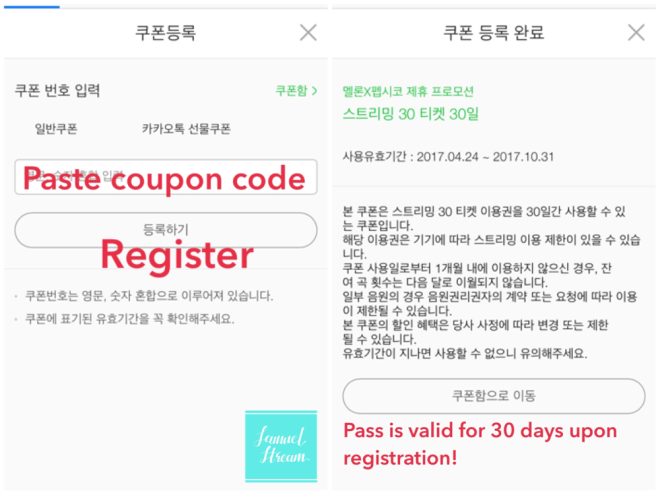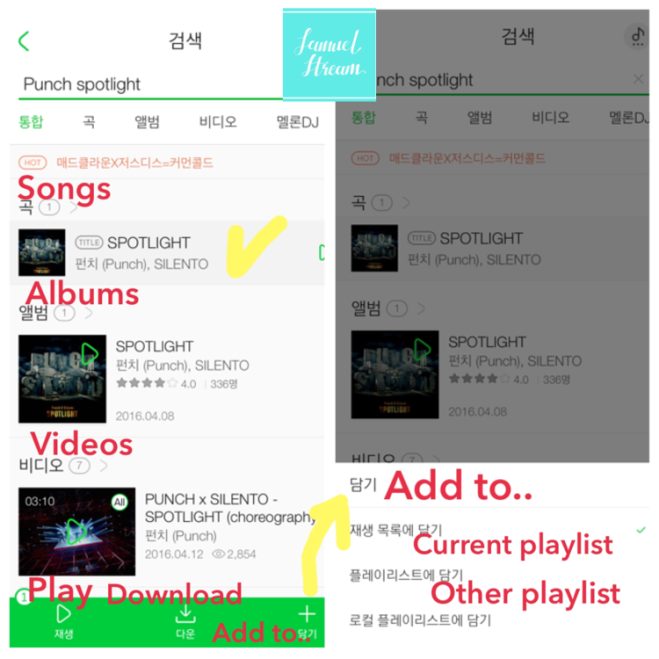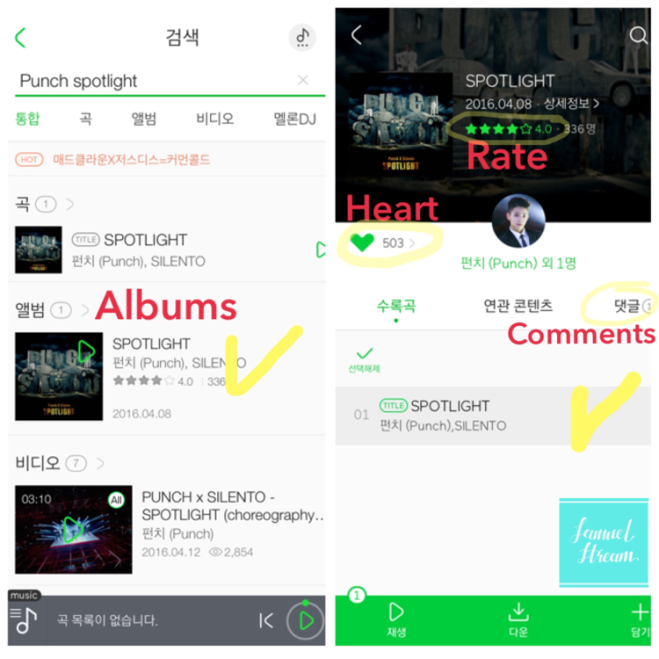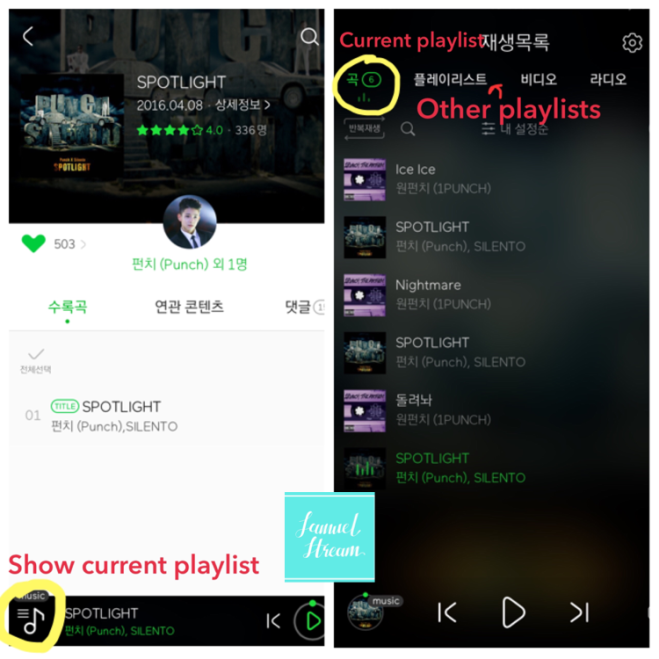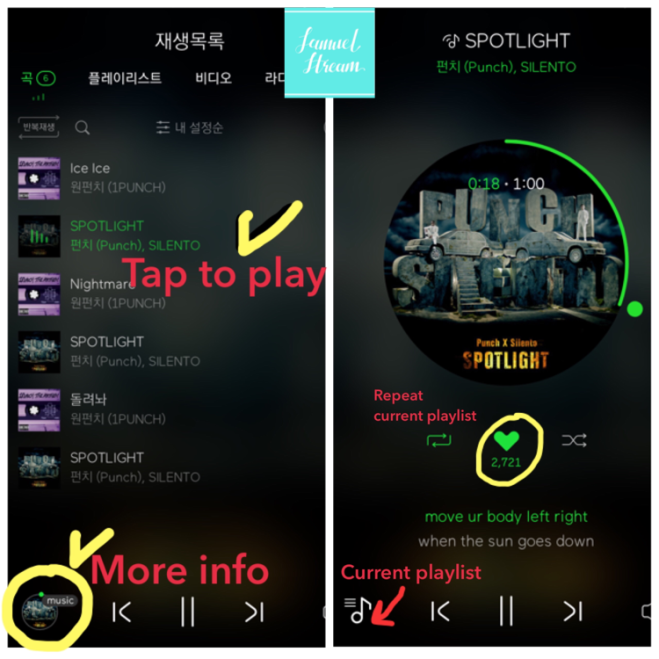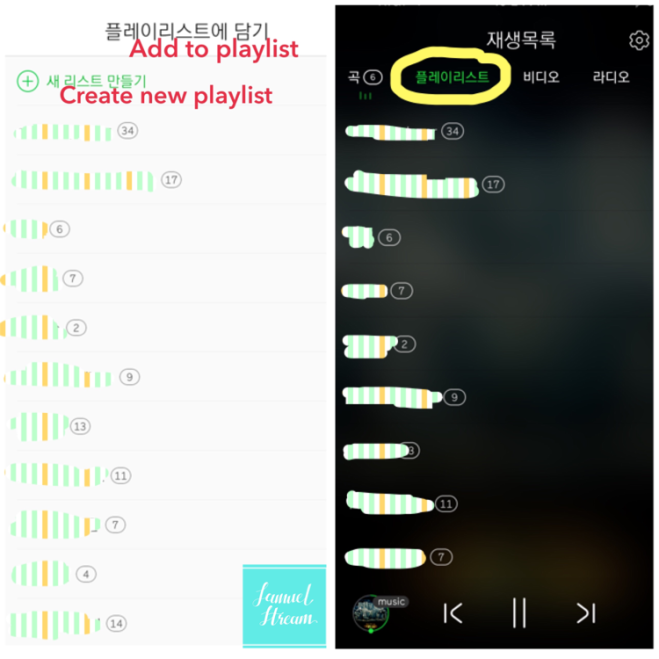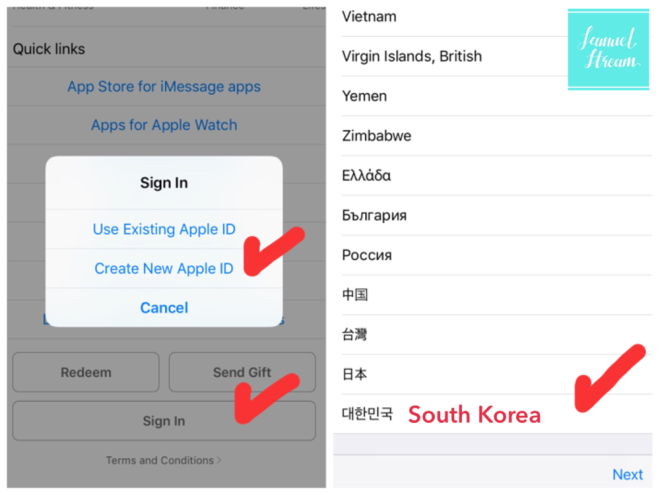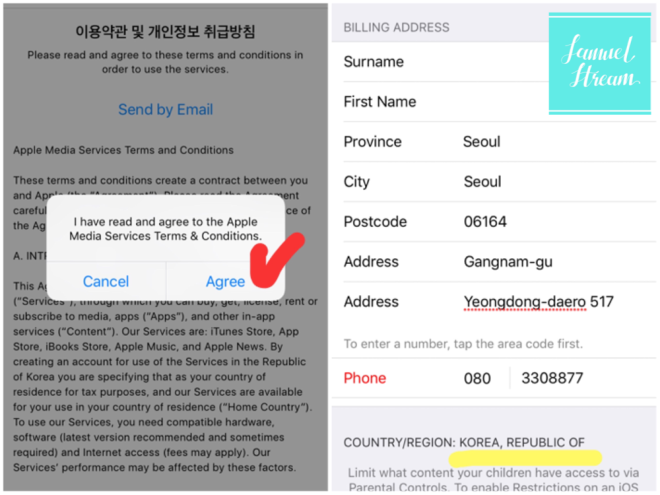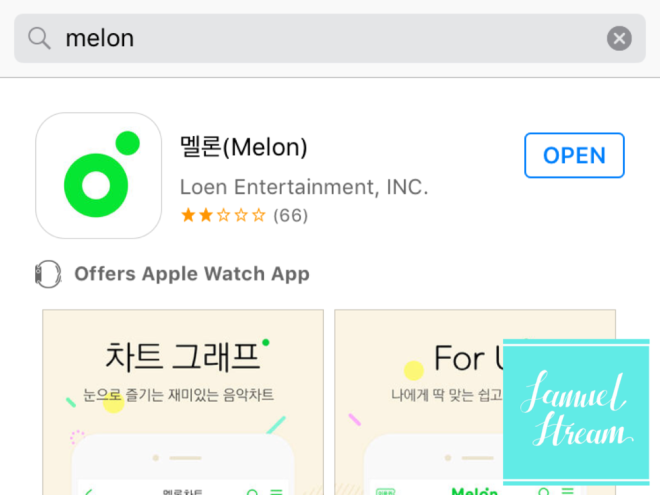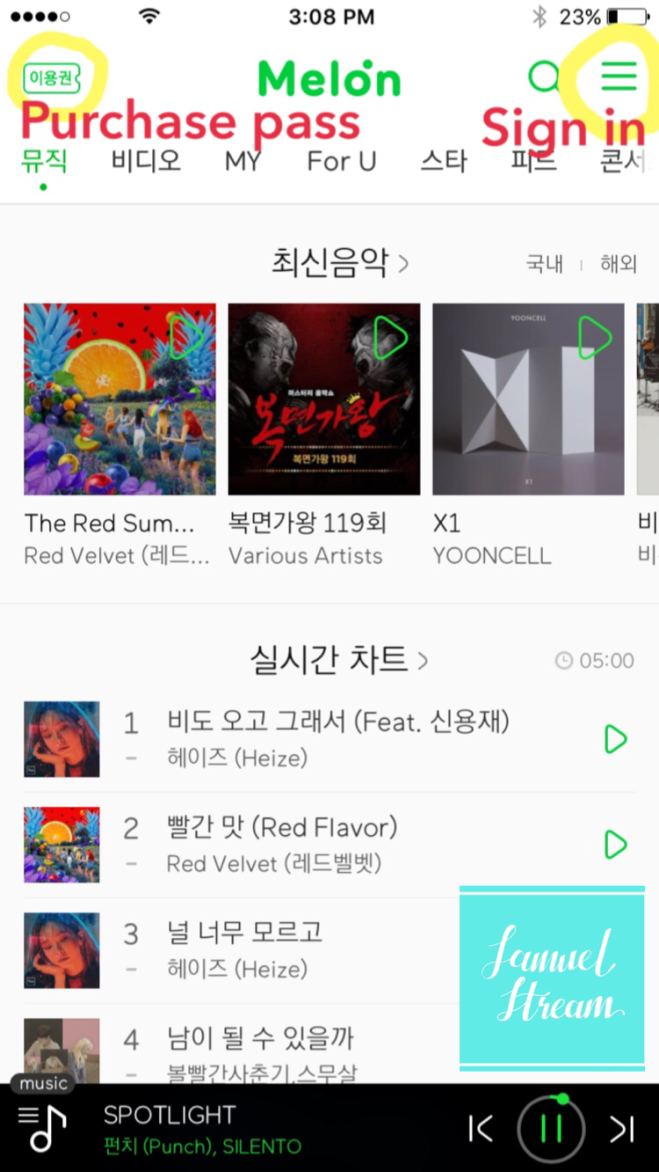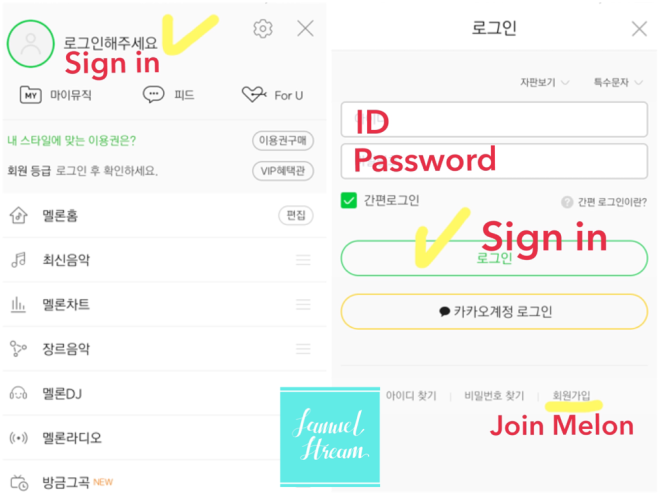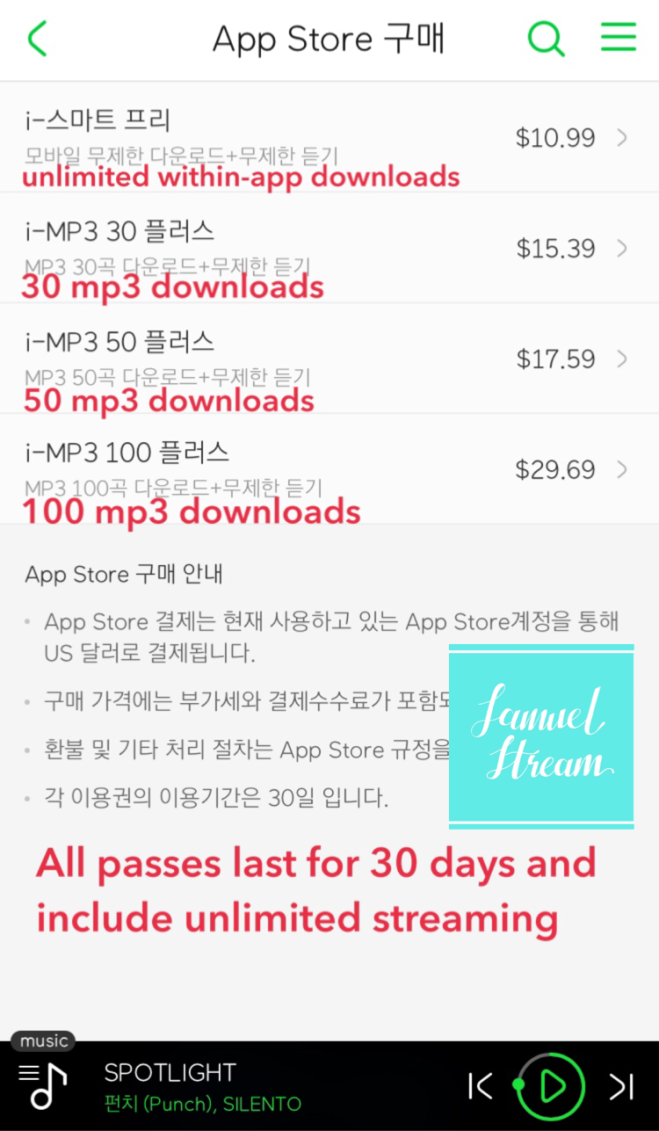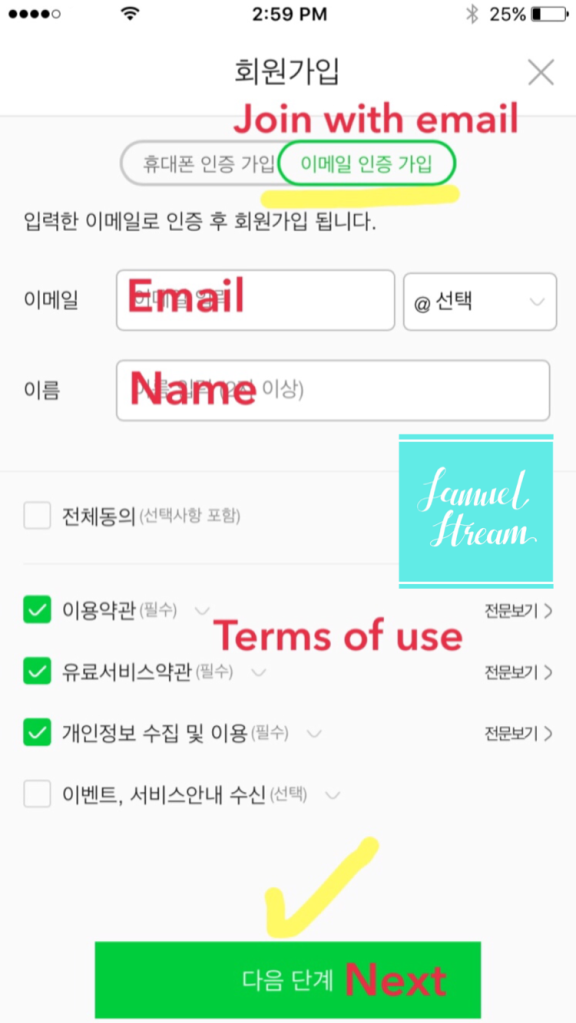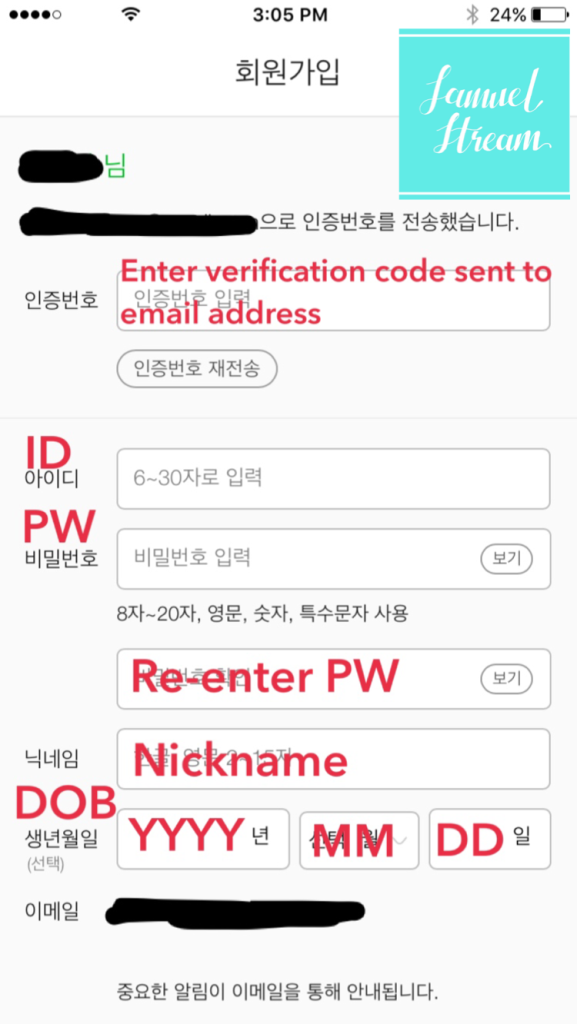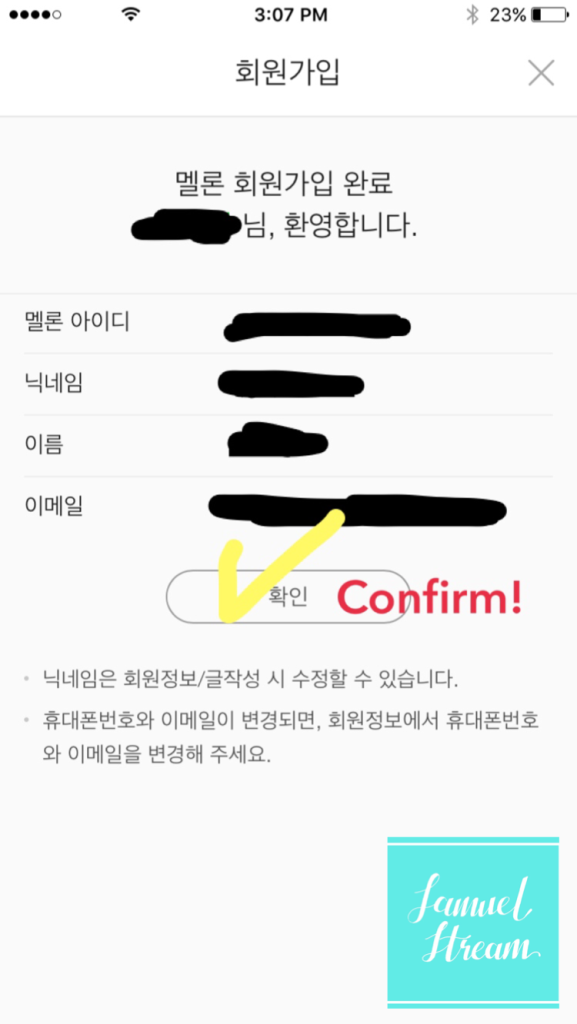Related posts
– How to create a Melon account with your email
– How to purchase a Melon unlimited streaming pass (iOS only)
Download the Melon app here: Android, iOS
IMPORTANT
1) Streaming on mute is perfectly fine and is counted in the Melon charts!
2) One stream per hour is counted in the Melon hourly charts, thus stream at least once every hour to support Samuel’s digital music sales. We recommend creating a 1-hour playlist once the new album is released and streaming the playlist on repeat!
3) Often times you will realize that the songs have paused after prolonged period of repeated streaming (usually after 6~8 hours). Check from time to time to make sure that the songs are being streamed!
#1. Tap the Melon app to be directed to the main page. You will be able to see new releases and the hourly chart. On August 2, 4 pm (KST), Samuel’s new album will be listed in the “최신음악 (New releases)” section. Tapping on the albums listed in the new releases section will lead you to the album page and you will be able to choose the songs to stream from that page.
Tap the Search button to search for songs / albums / artists.

#2. Search for your song to stream.
#2-1. You can tap on the song and immediately start streaming it by tapping “재생 (Play)”. Or you can add it to a playlist by tapping “담기 (Add to)” and then either “재생목록에 담기 (Current playlist)” or “플레이리스트에 담기 (Other custom playlist)”.
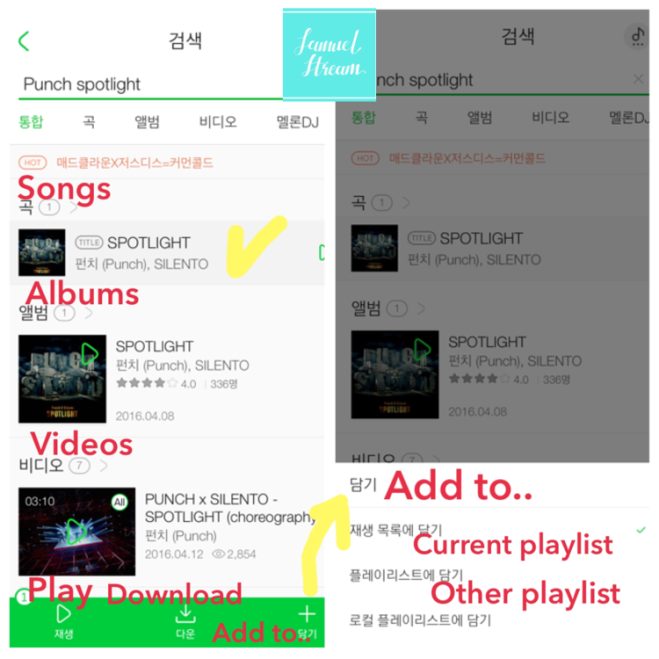
#2-2. Tap on the album to be redirected to the album page. Make sure to give it five stars, a heart, and a comment for Samuel!
Tap on the song to either start streaming or add to playlists.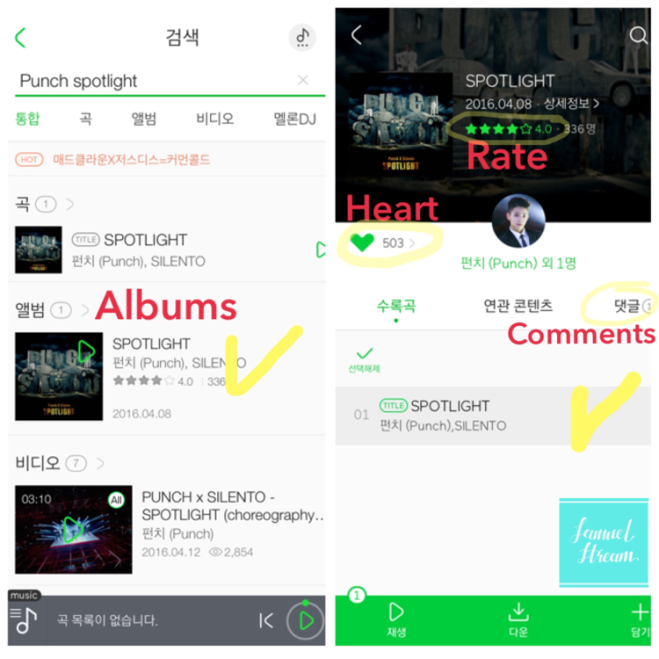
#3. Tap on the musical sign button on the bottom left to go to the playlist window. You will be able to see the songs in your current playlist. You can also tap “플레이리스트 (other playlists)” on the top and choose a custom playlist that you have created.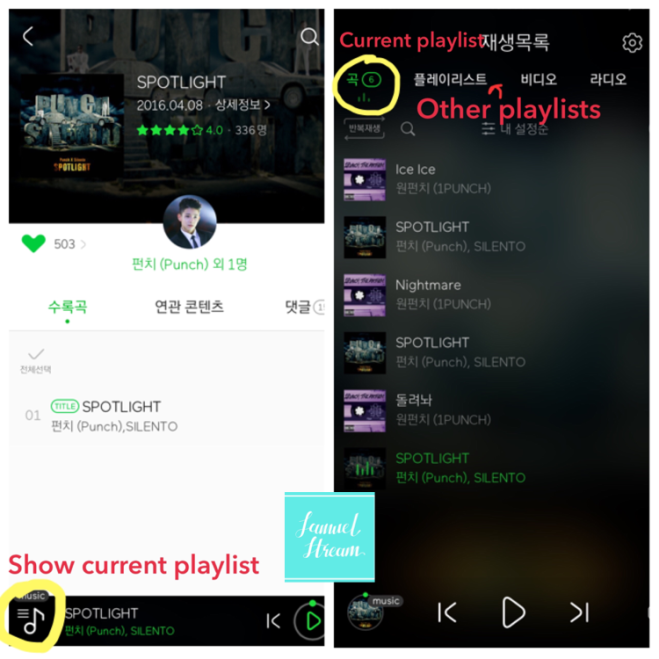
#4. Tap any song that you want to start streaming! Tap on the round album art button on the bottom left for more info on the current track that is being played. Make sure to click on the heart! You can also choose to set the playlist on repeat.
Note: If you do not have a streaming pass, you will only be able to listen for 1 minute as shown in the example below (and this is not counted in the Melon charts!). Make sure you are streaming with a valid streaming pass / coupon!
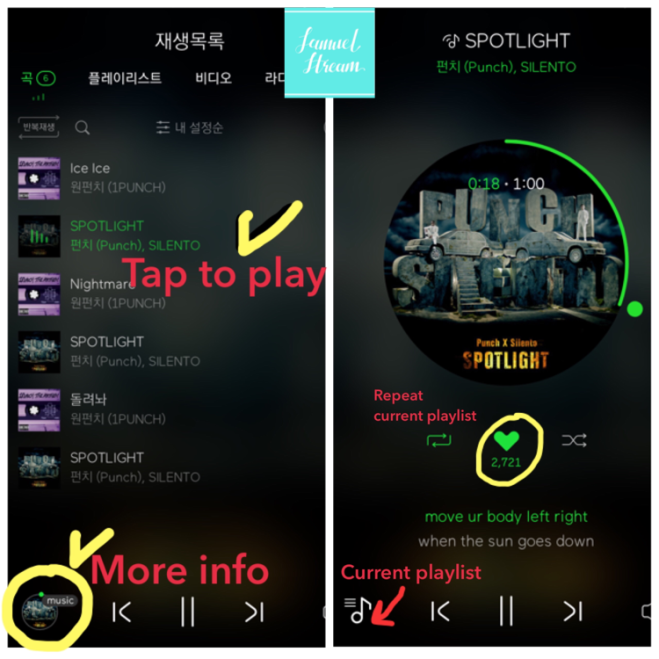
#5. If you want to create a custom playlist or add a song to a custom playlist, tap “담기 (Add to)” – “플레이리스트에 담기 (add to playlist)” as shown in screenshot #2-1 and #2-2. You will be able to see the custom playlists that you have created and also create a new playlist.
In the playlist window, tap on “플레이리스트 (playlist)” and choose the custom playlist you would like to stream.
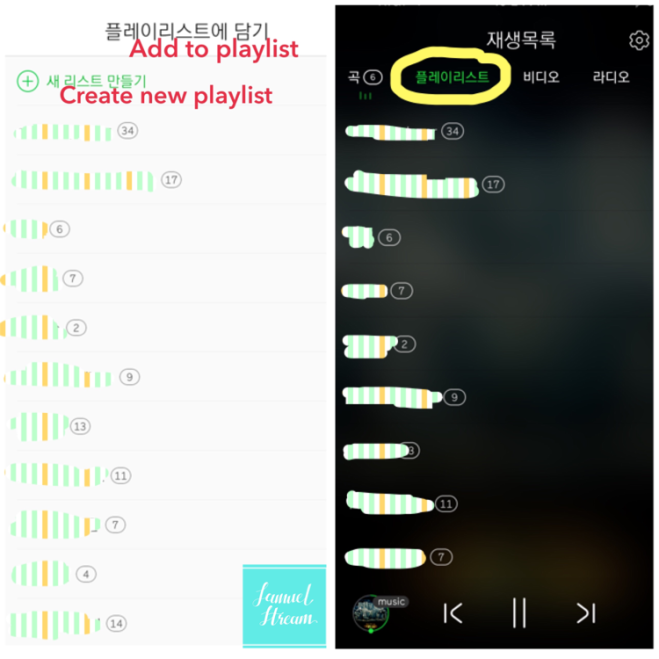
#6. Stream, stream, stream!